DealRoom Platform Help Guides
These help guides go over the DealRoom platform including the navigation, requests, data room, permissions, synergies, OKR, reports, and settings tabs.
Navigation Bar
The navigation bar is where you can view / access your pipeline and rooms.
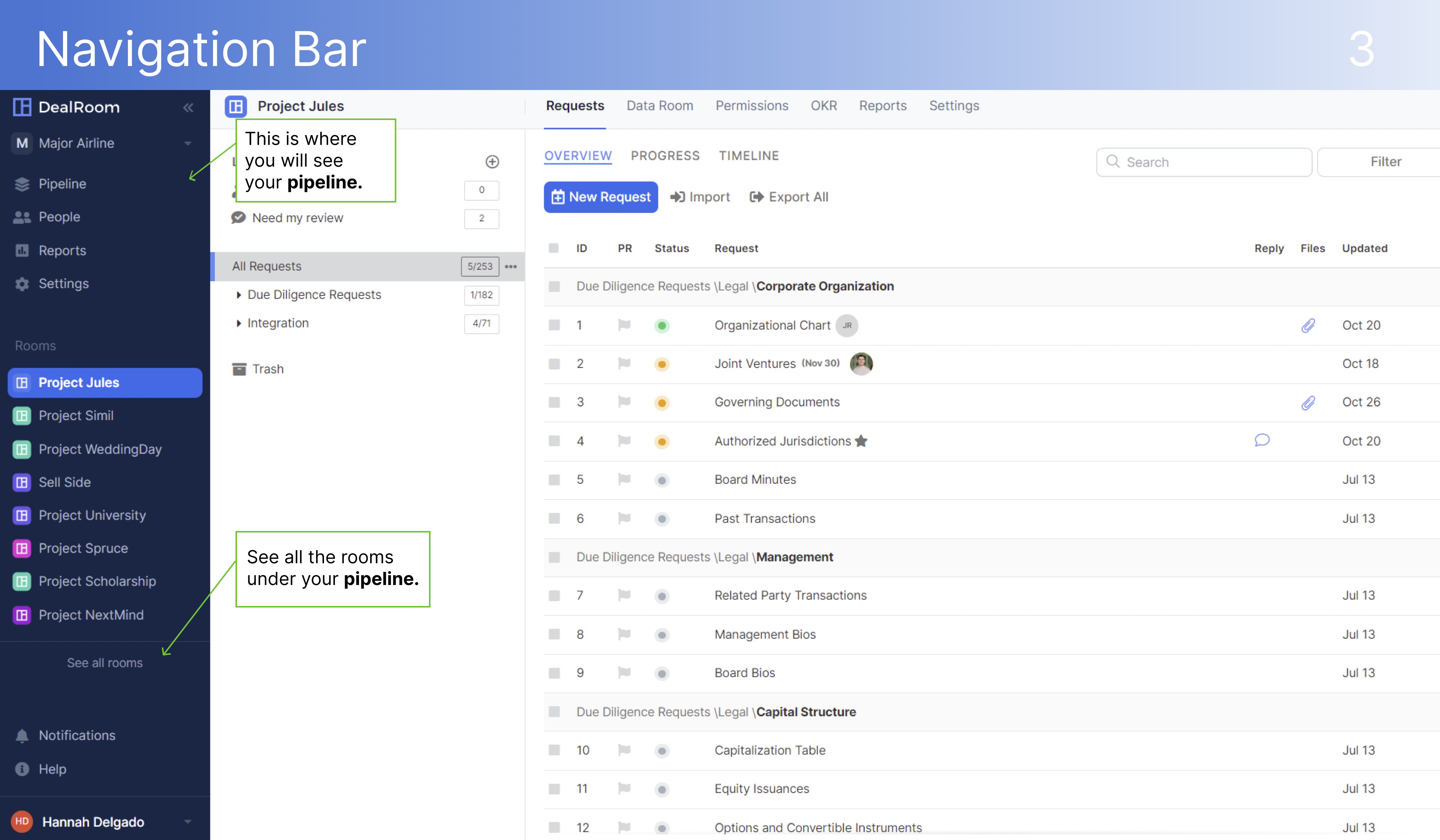
Requests Tab
After a request list is imported into DealRoom, quickly fulfill requests by using drag and drop. The platform will automatically organize and store files within the correlating folder in the documents tab. Increase accountability on tasks and projects by assigning clear roles such as assignee, reviewer, and follower. Users with task roles receive a notification when any update has been made to the request. Quickly find your assigned tasks by selecting the "Assigned to me" option.
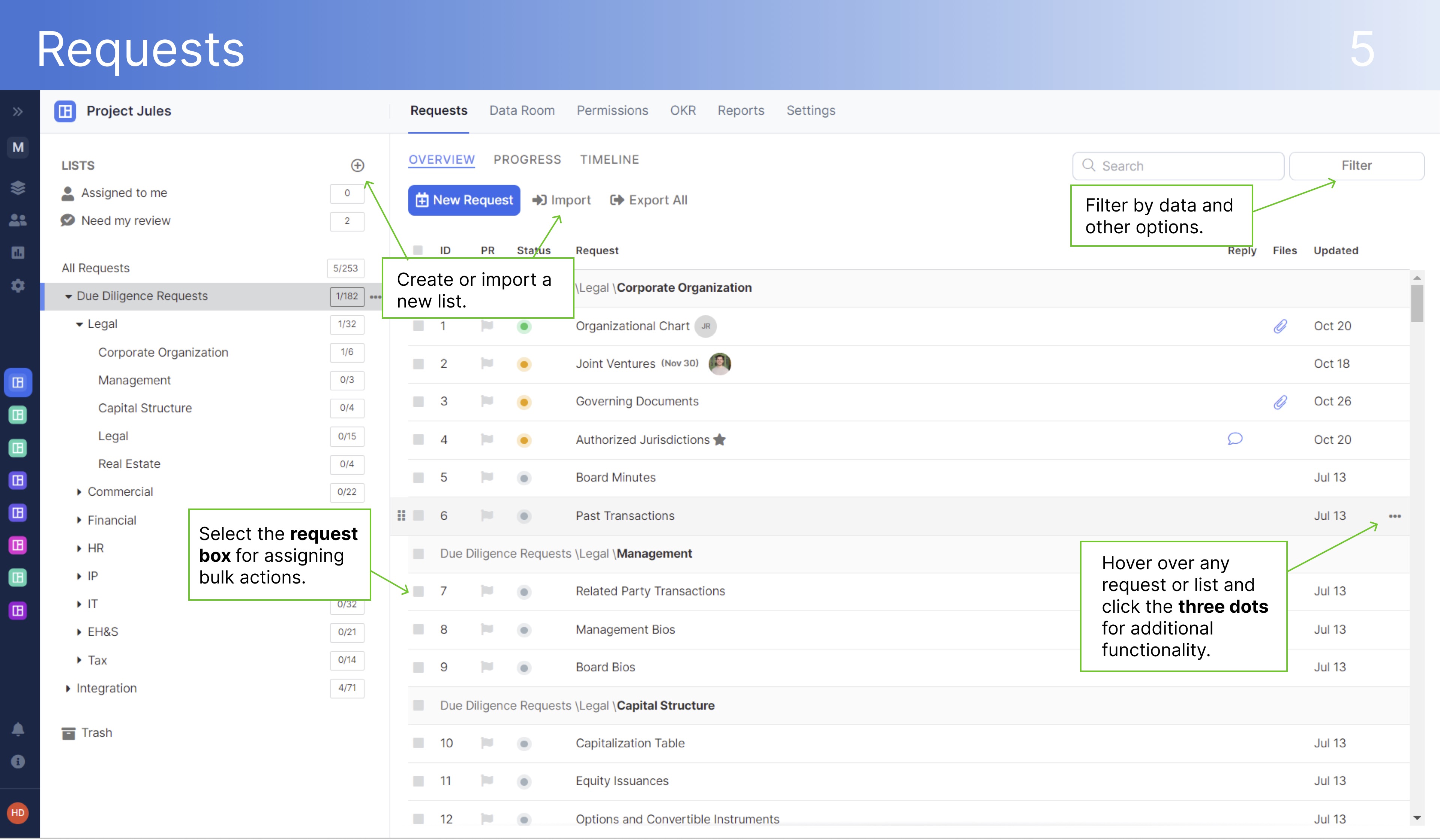
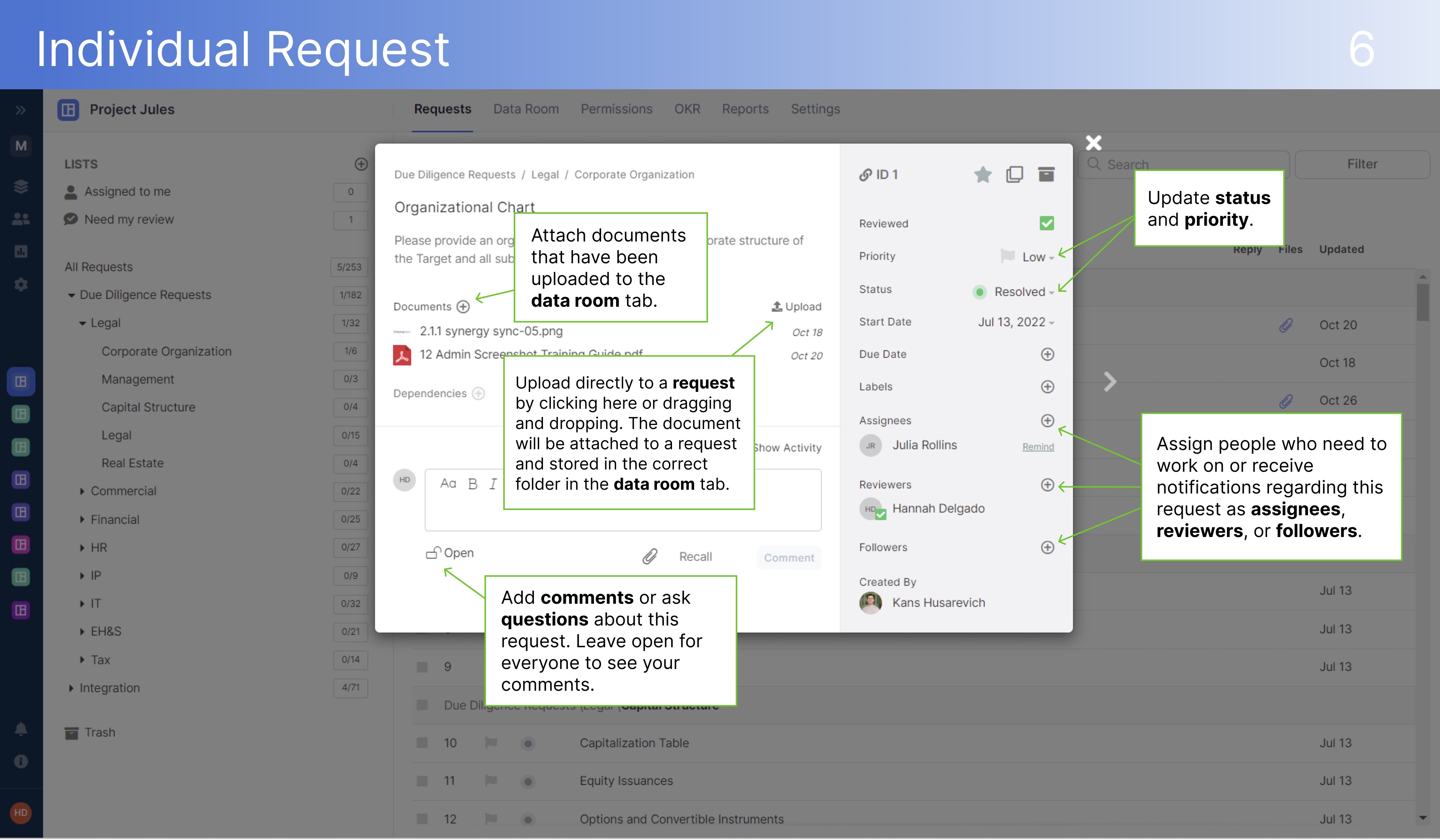
Data Room Tab
The data room tab's content empowers teams to transform, retrieve, and classify documents and folders all within one platform. Benefit from features such as bulk upload, built-in document view, smart search, drag-and-drop, and more. The convenient built-in Excel and document viewer gives users file visibility, without ever having to leave the platform.
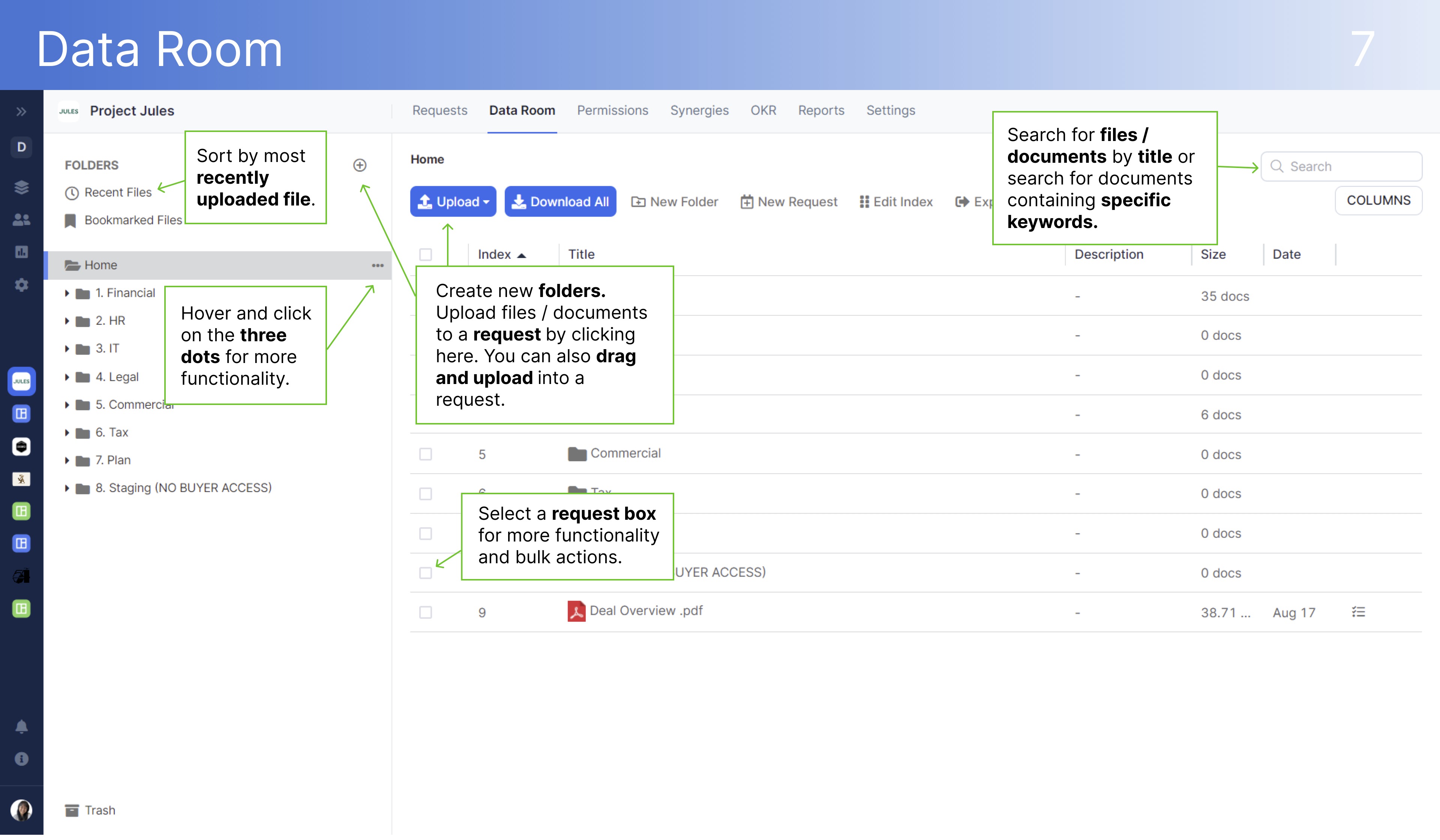
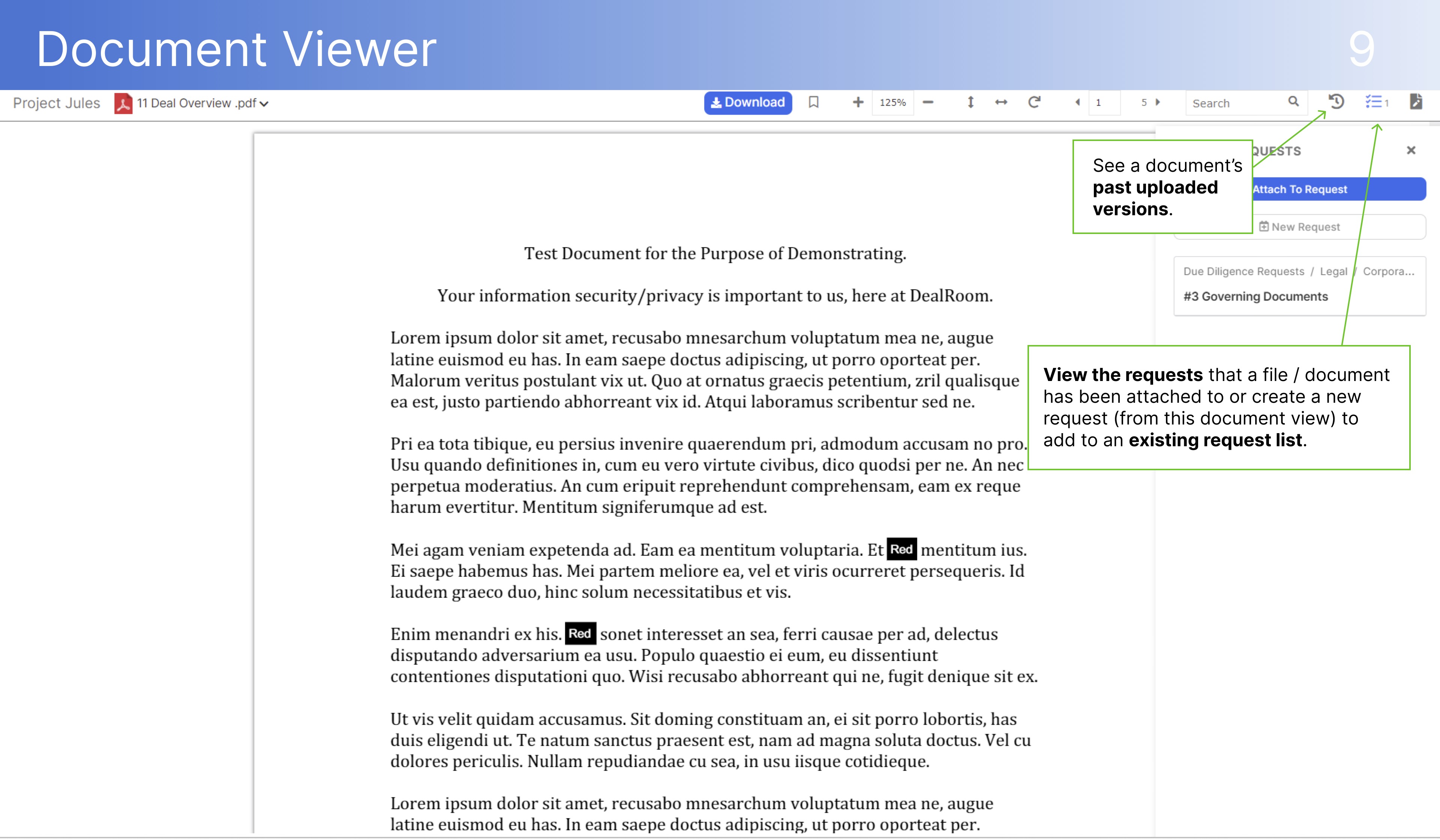
Permissions Tab
This is where all permissions for the room are set, including members, files, and requests permissions. You can also create a new group, add new members, and copy group permissions. Note that all file permissions are set on a group level.
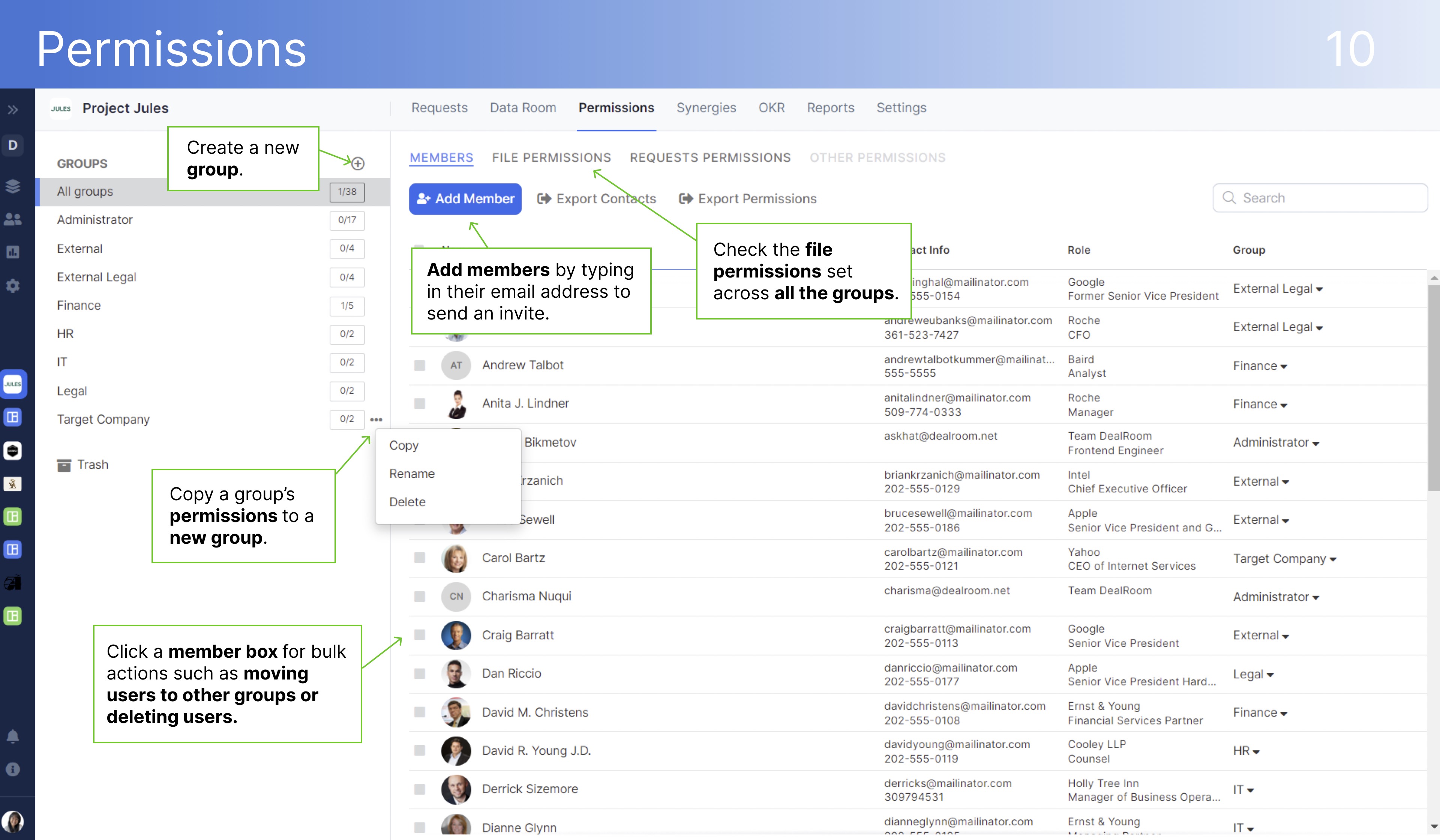
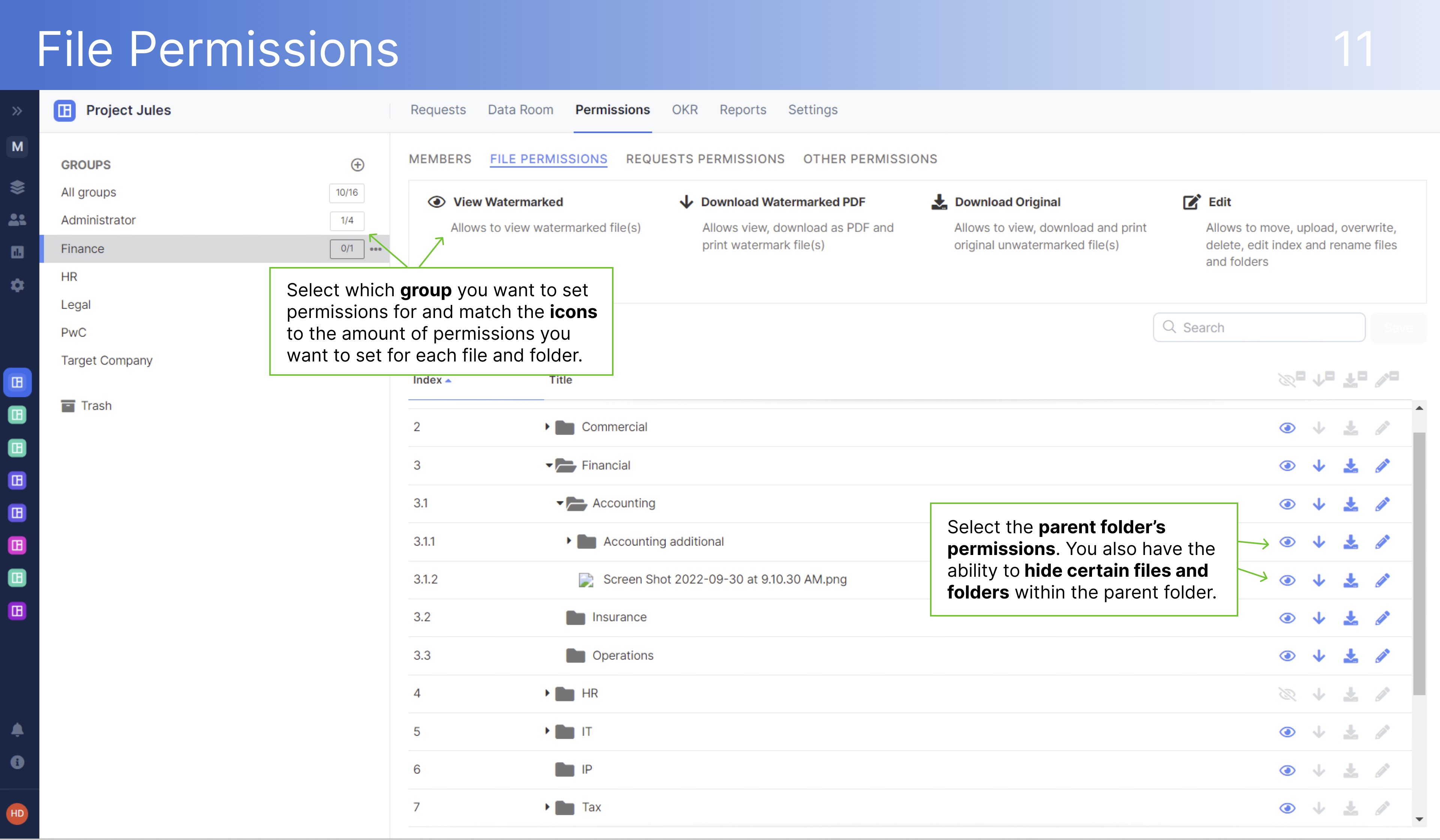
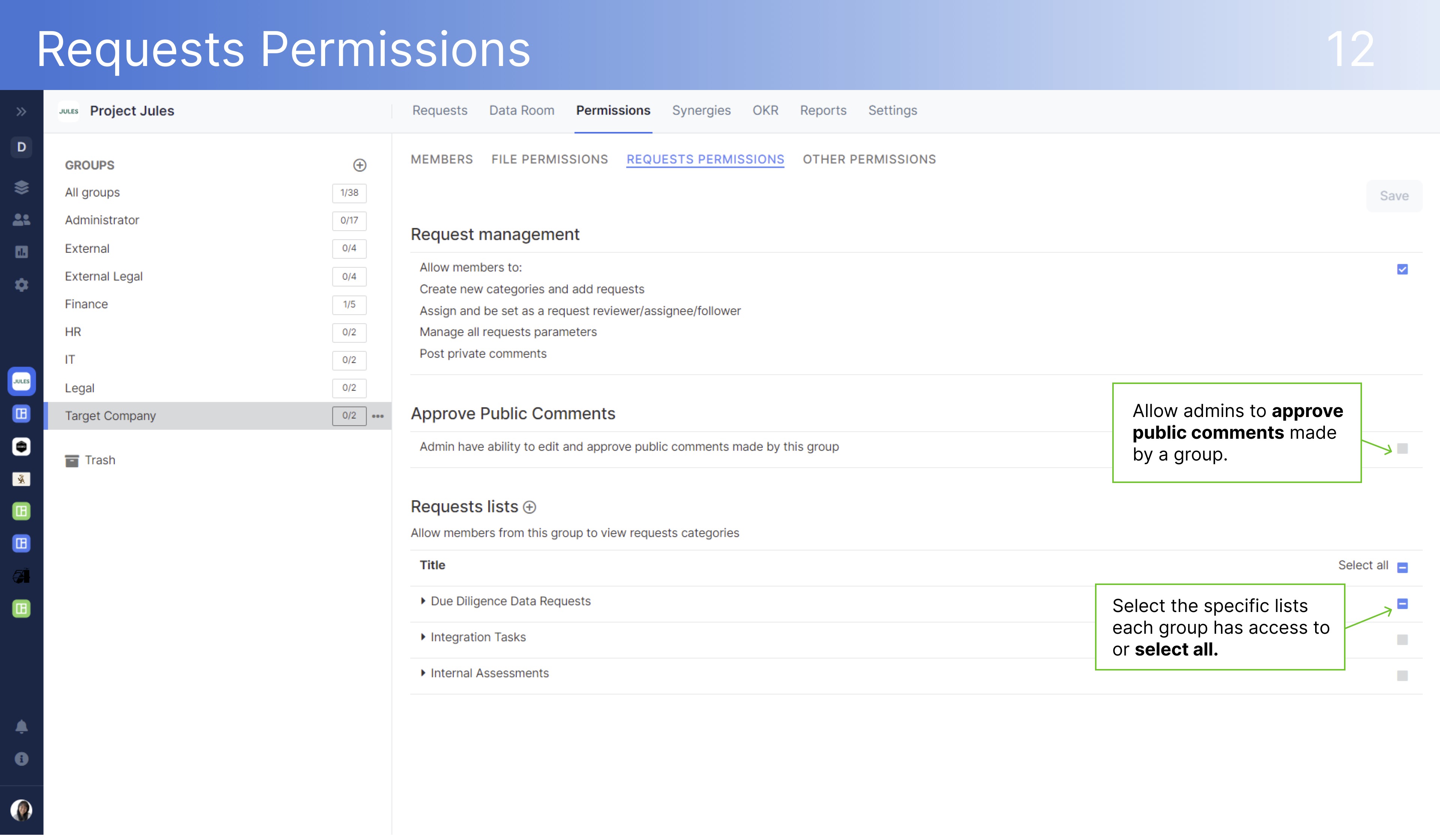

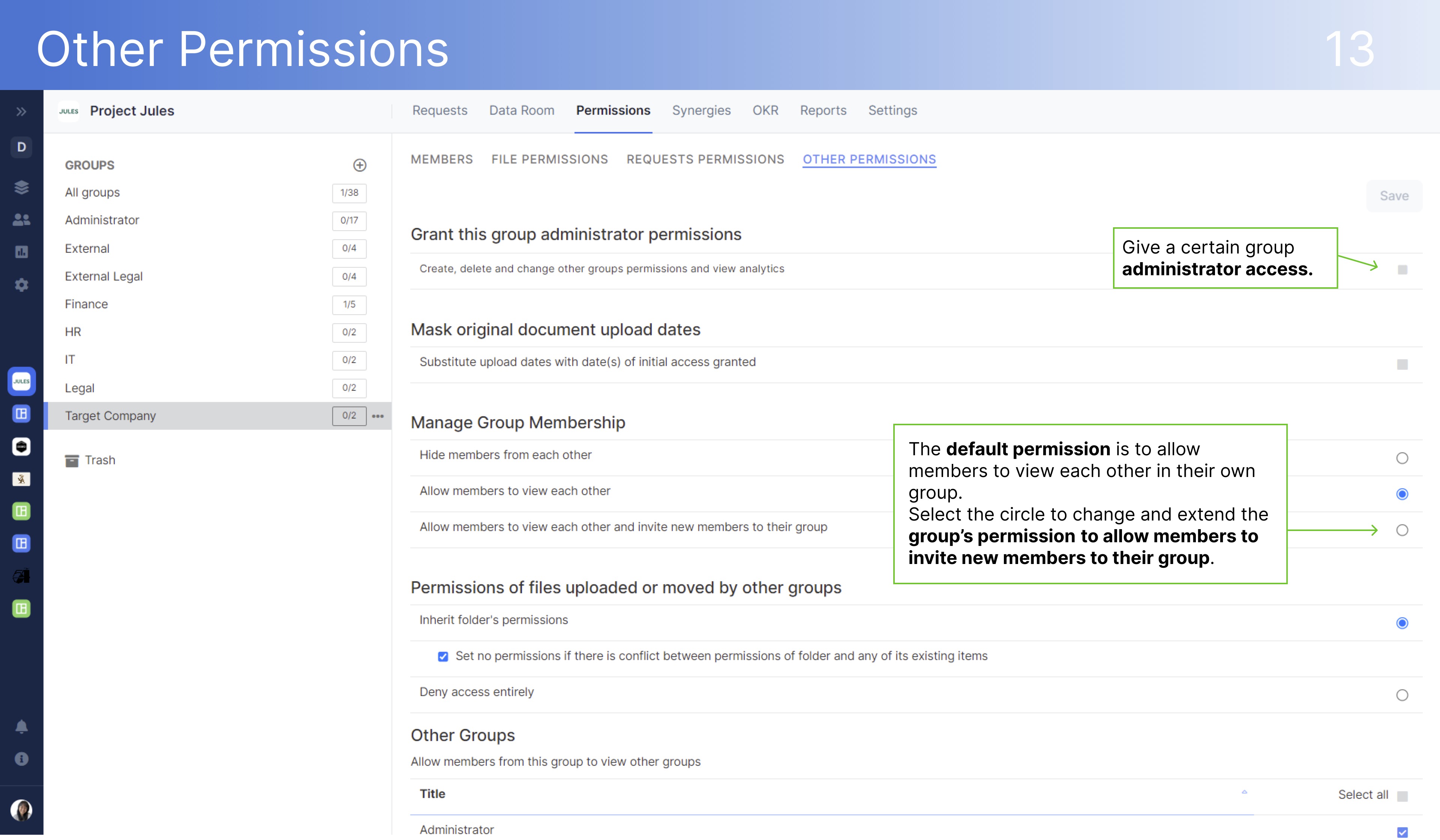
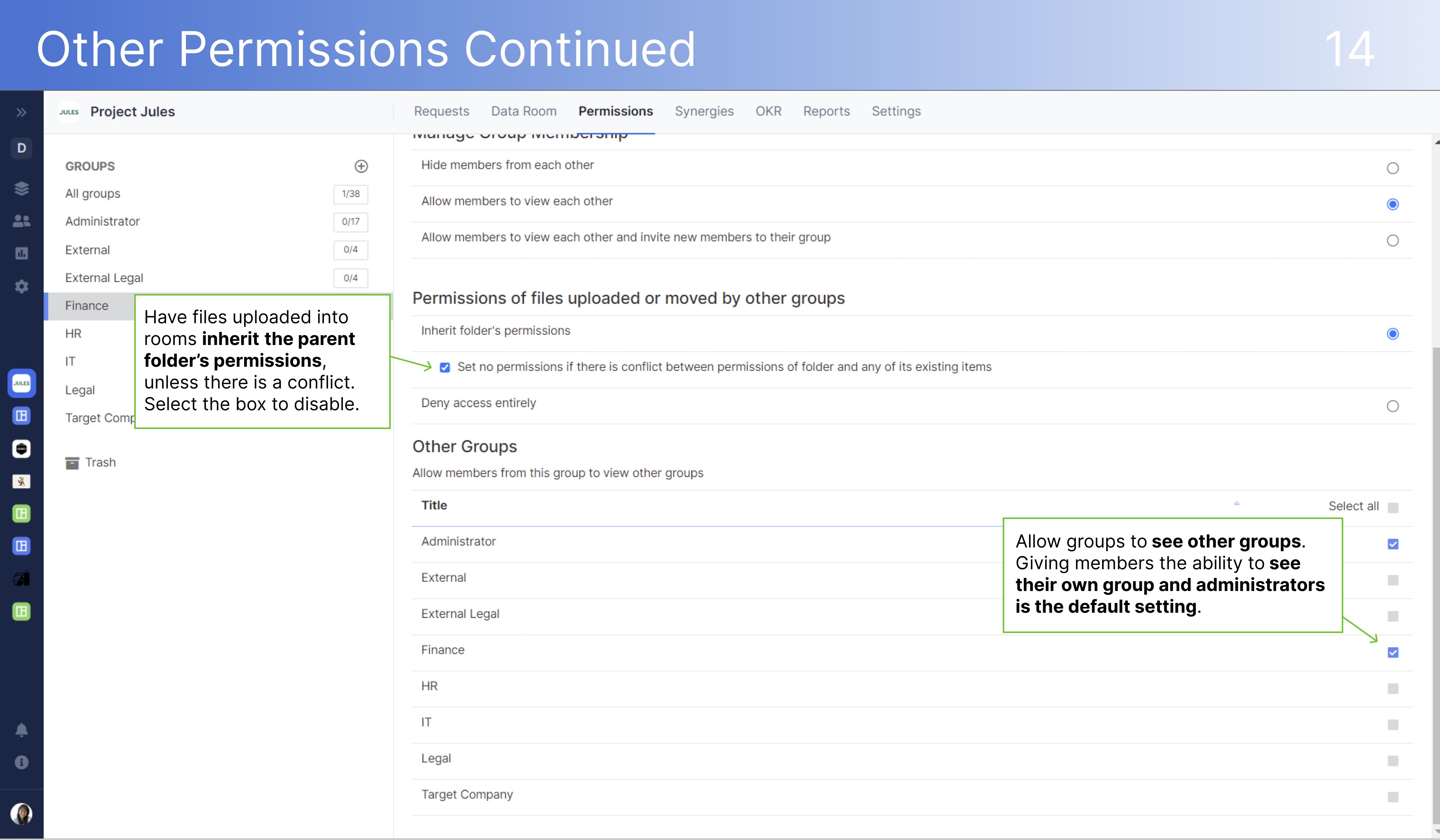
Synergies Tab
The synergies tab is where you can create a new deal synergy, edit current synergies, or delete synergies.
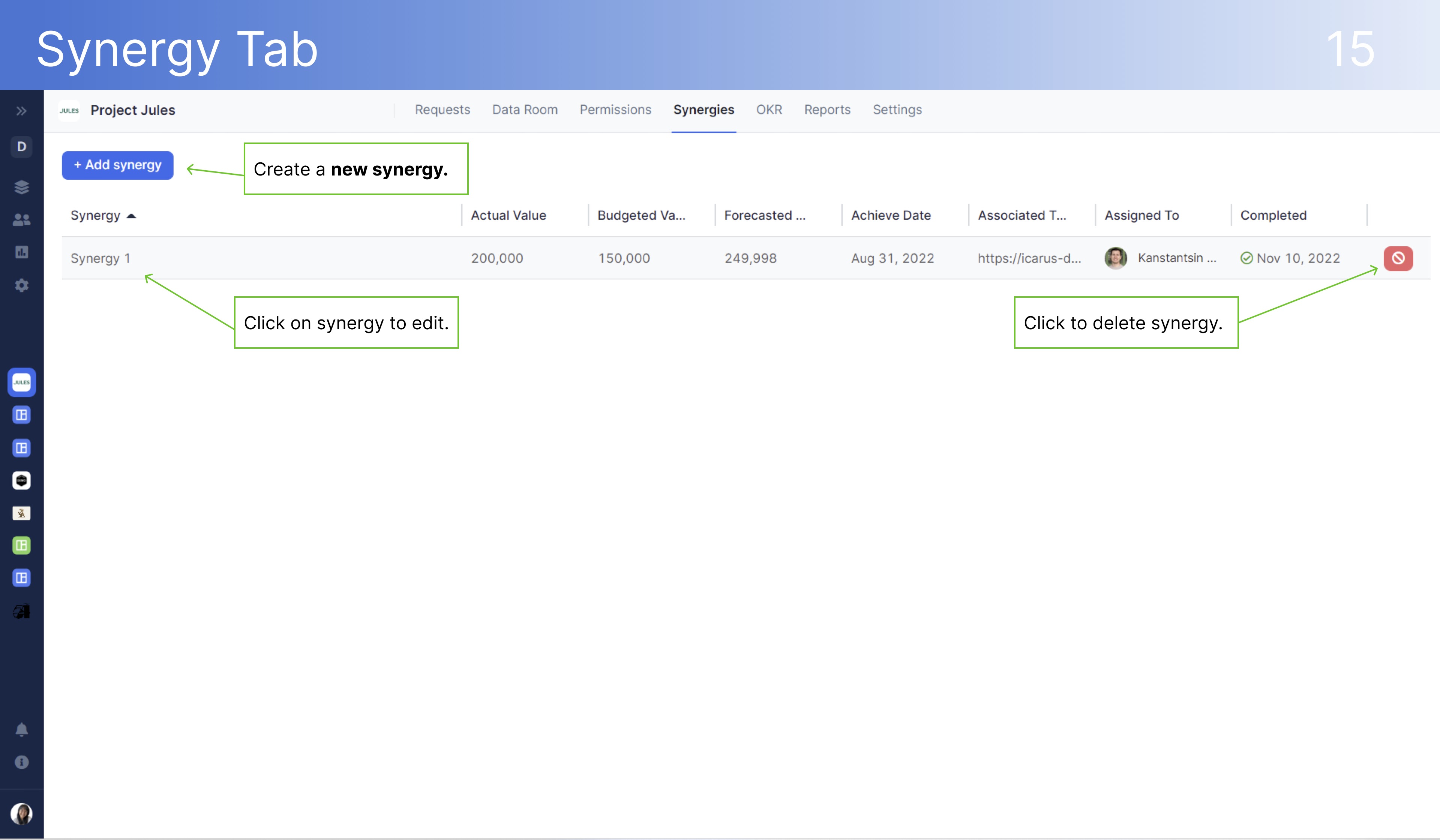
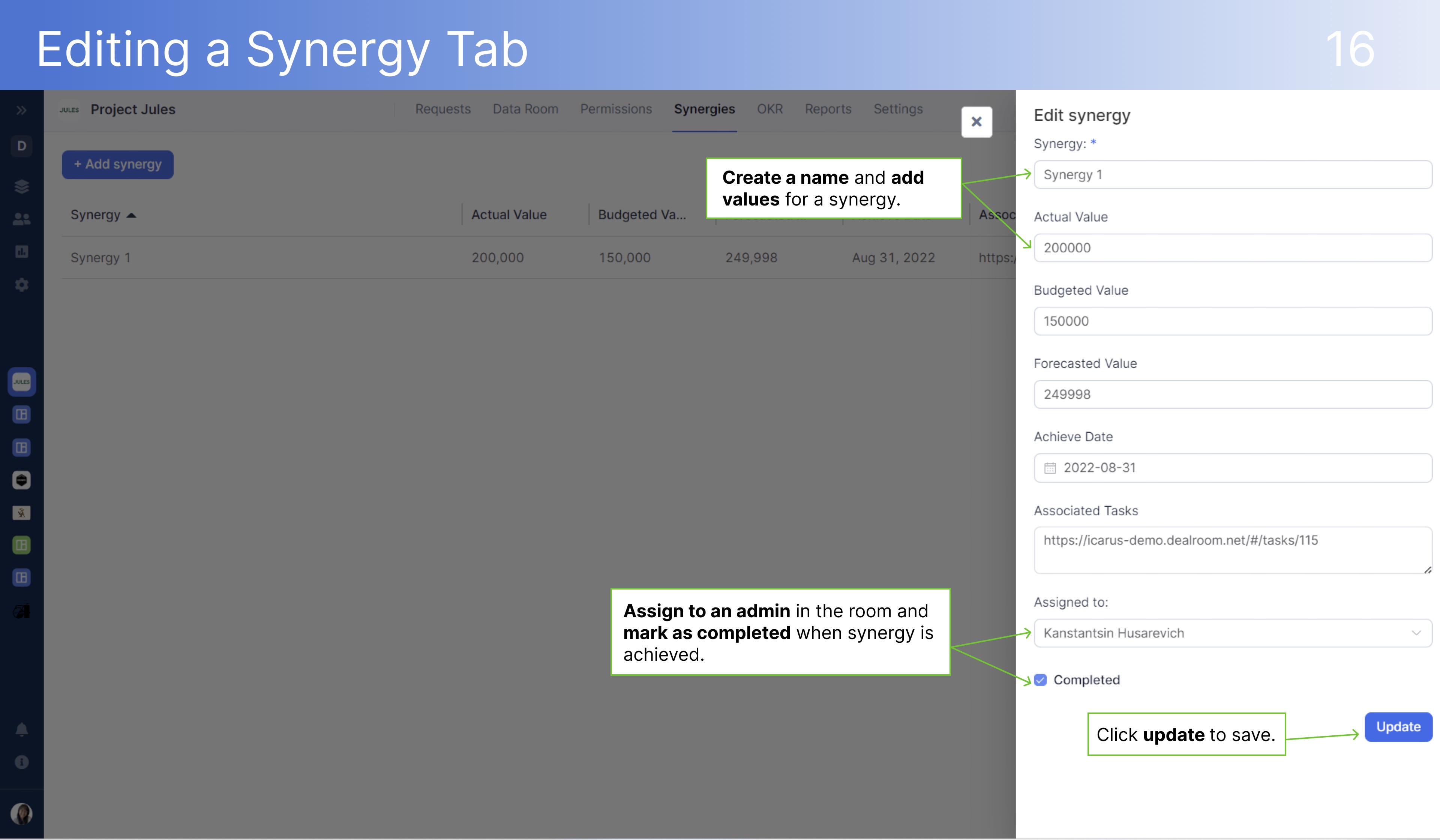
OKR Tab
The OKR tab is where you can create, edit, or delete objectives and key results.
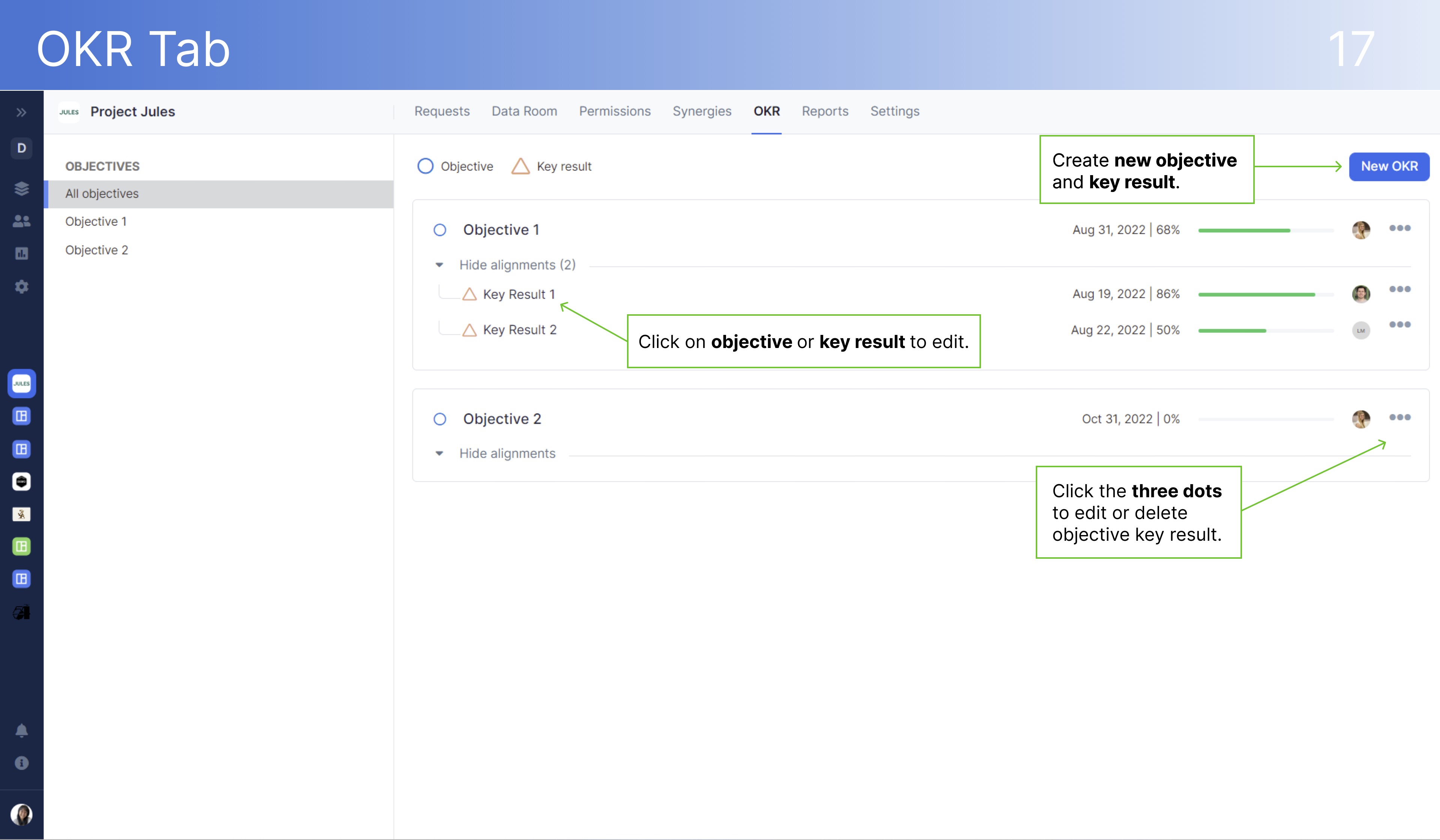
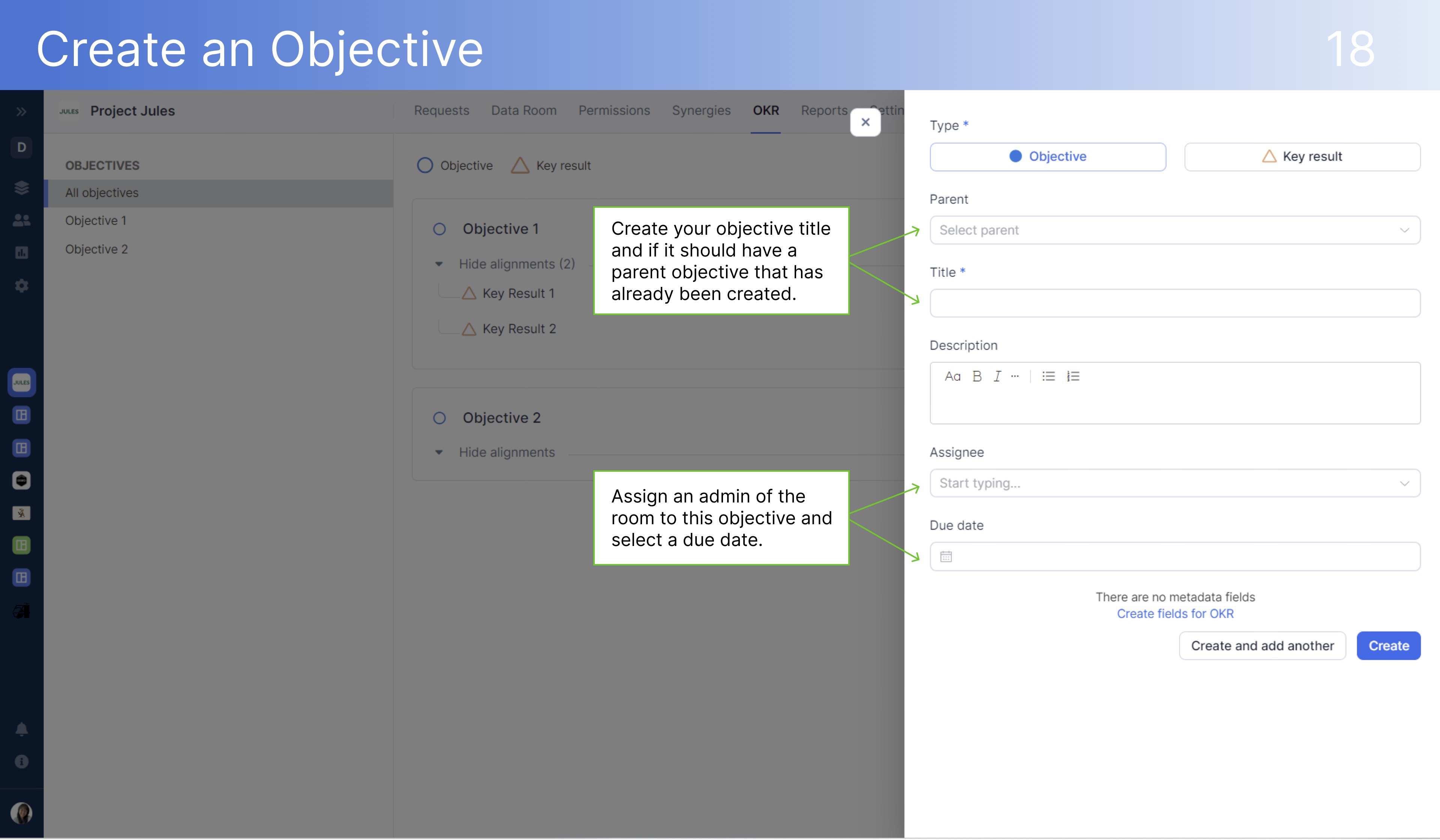
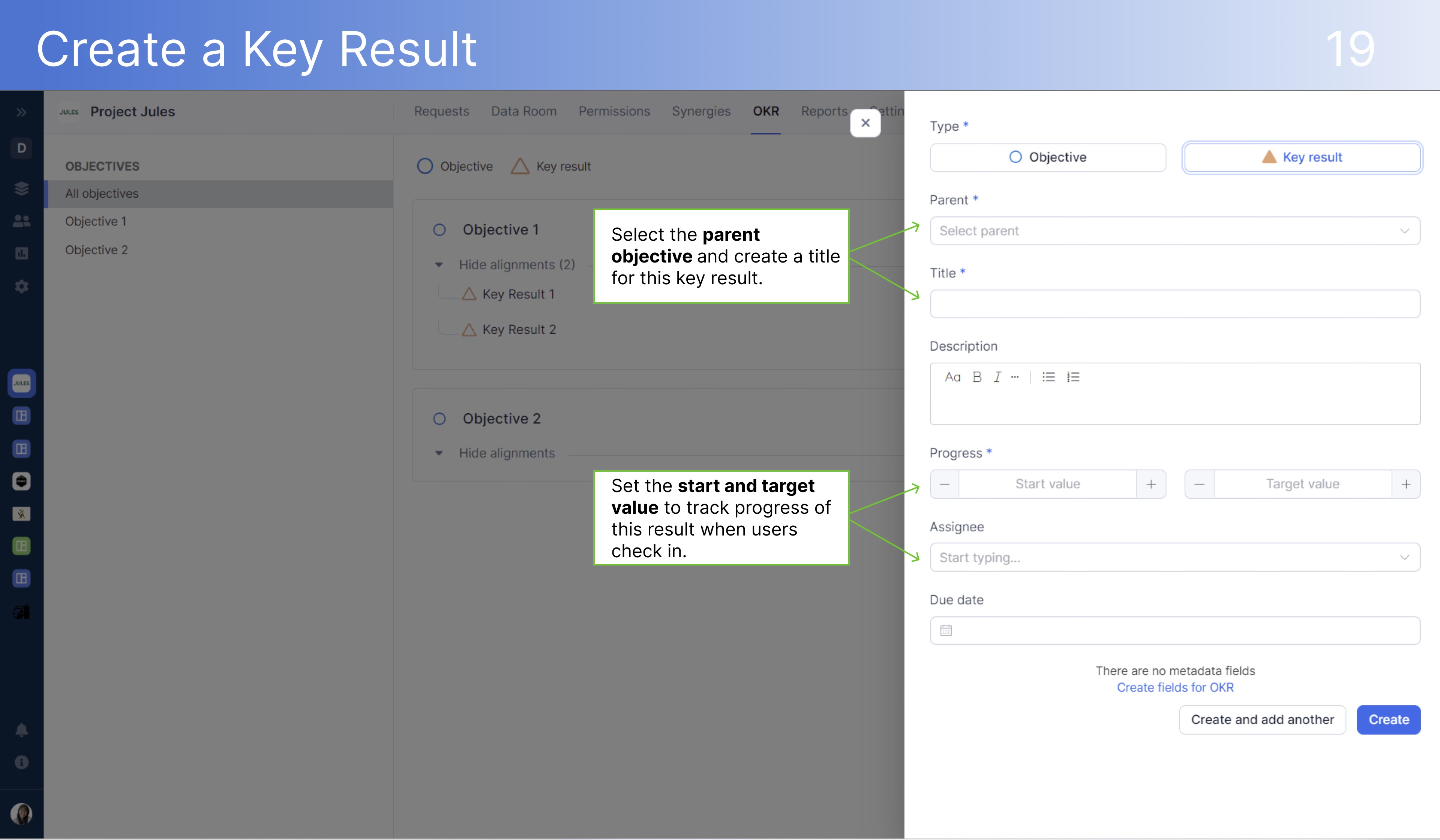
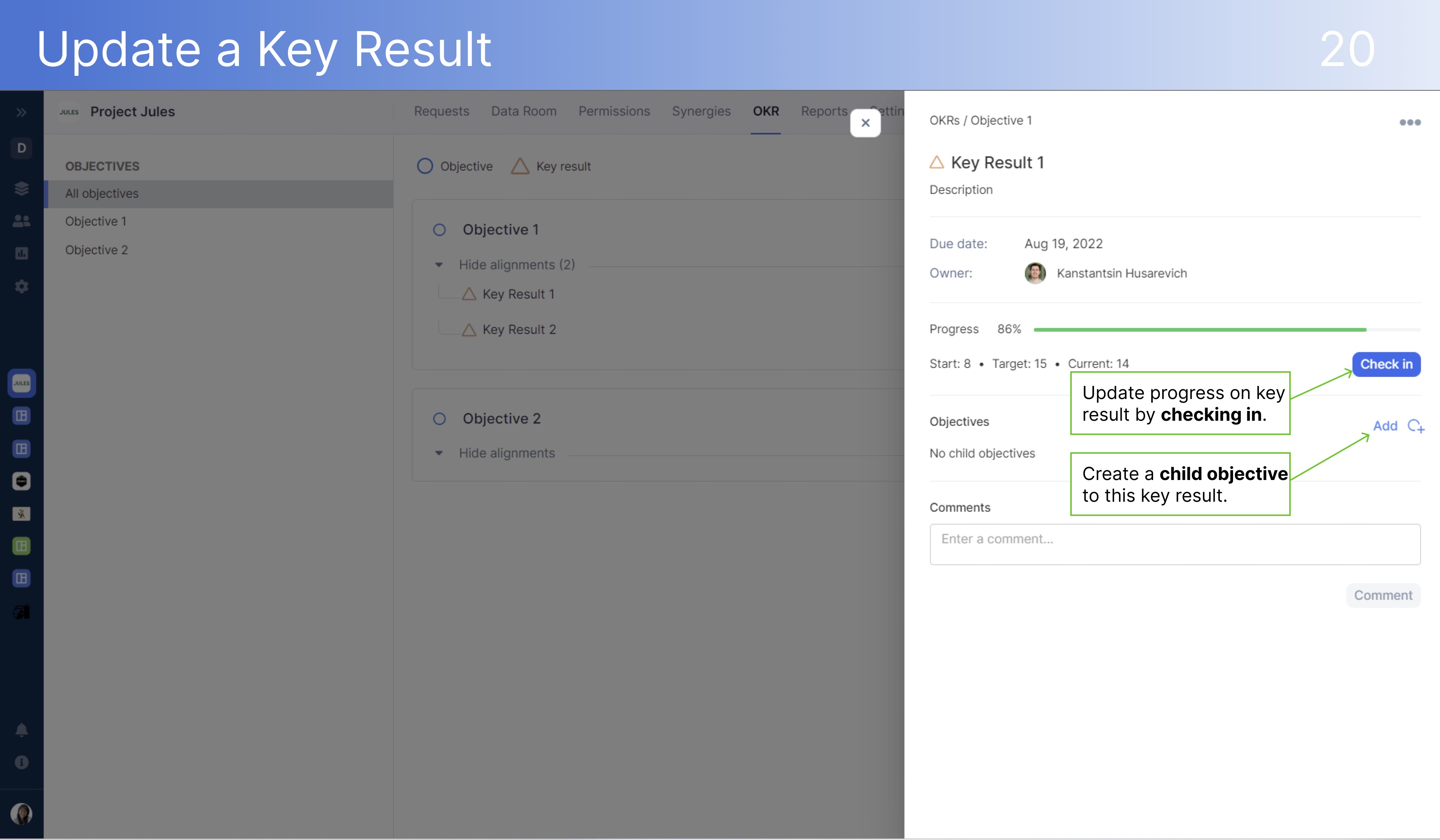
Reports Tab
The reports tab is where you can see a requests overview, requests activity, top active users, data room activity, and the audit log. Utilize filters such as groups, lists, priority, and statues to access the data you need. Data can be displayed in a variety of different charts. All reports can be exported to Excel.
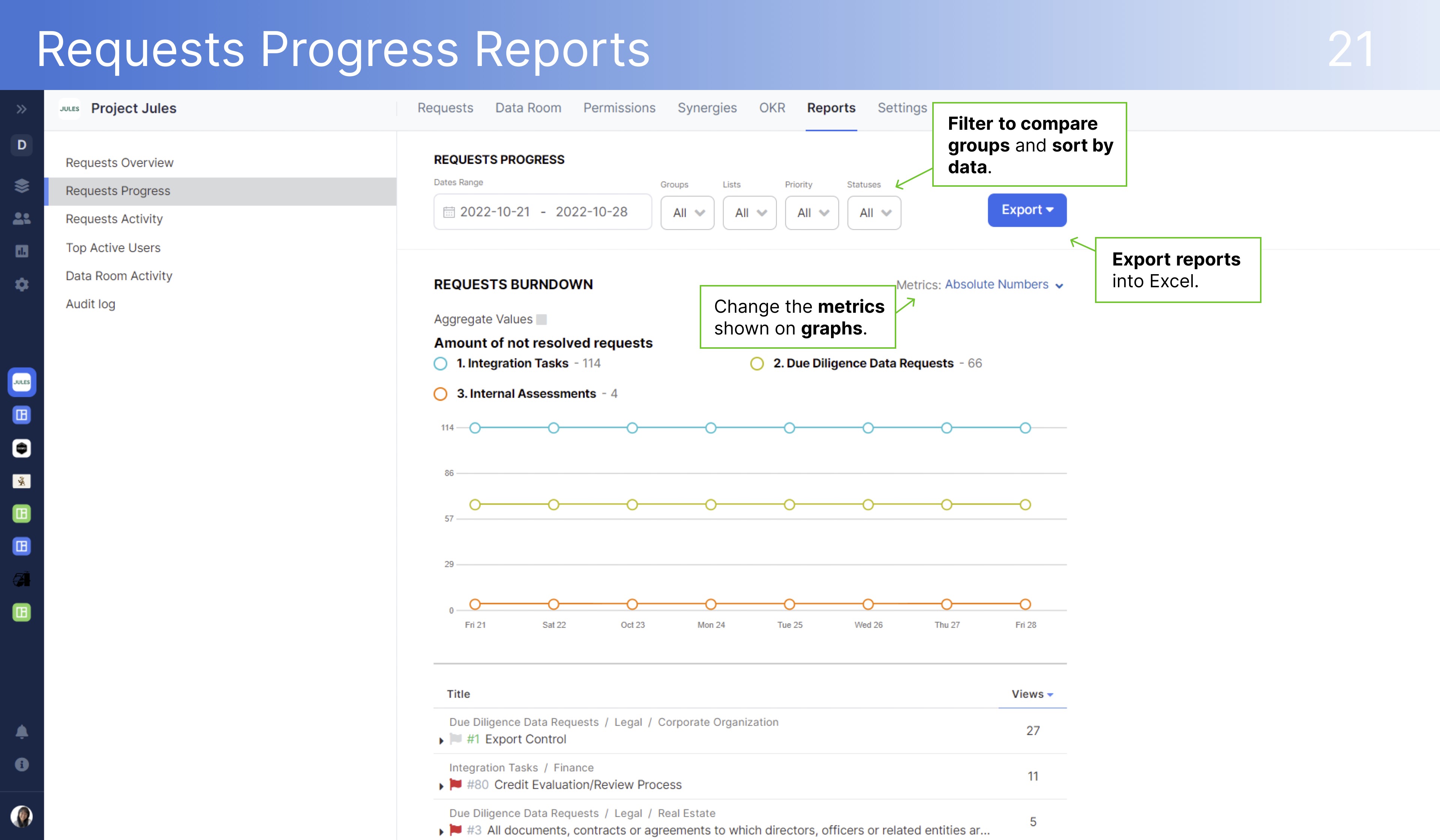
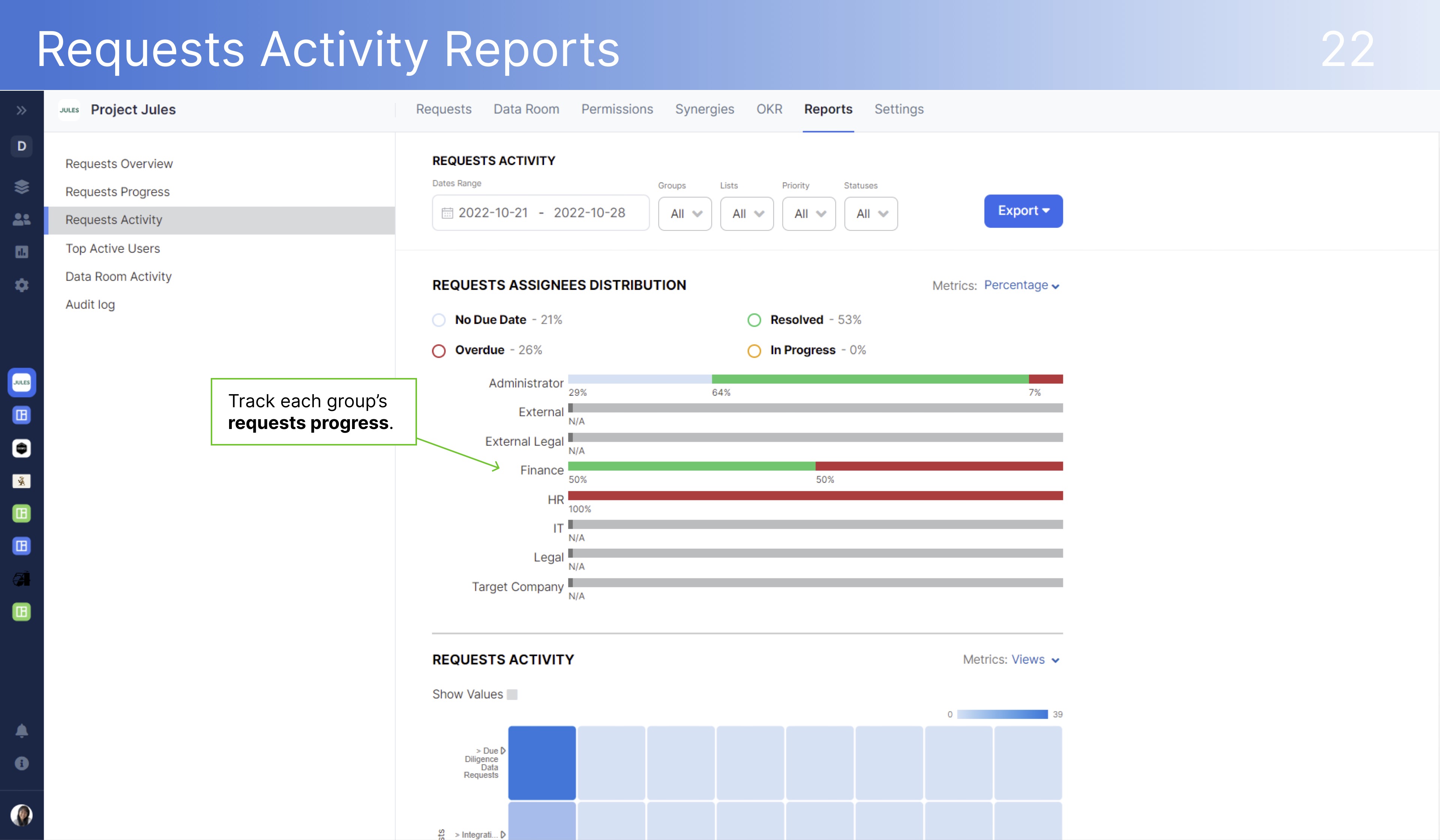
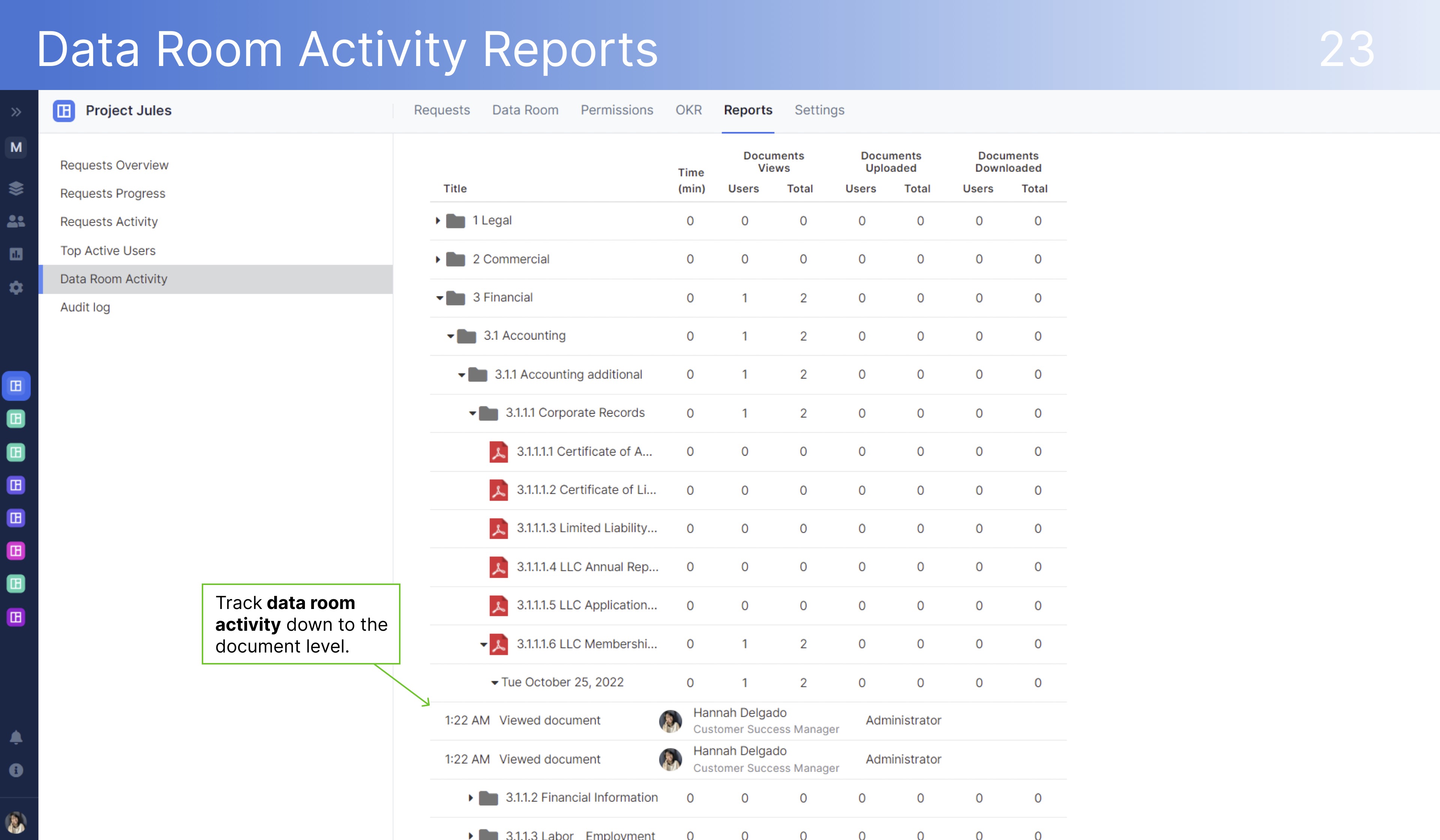

Room Settings Tab
In the room settings, you can change a room's name, background color, and request commenting settings. This is also where you can create list keys, close a room, or delete a room.
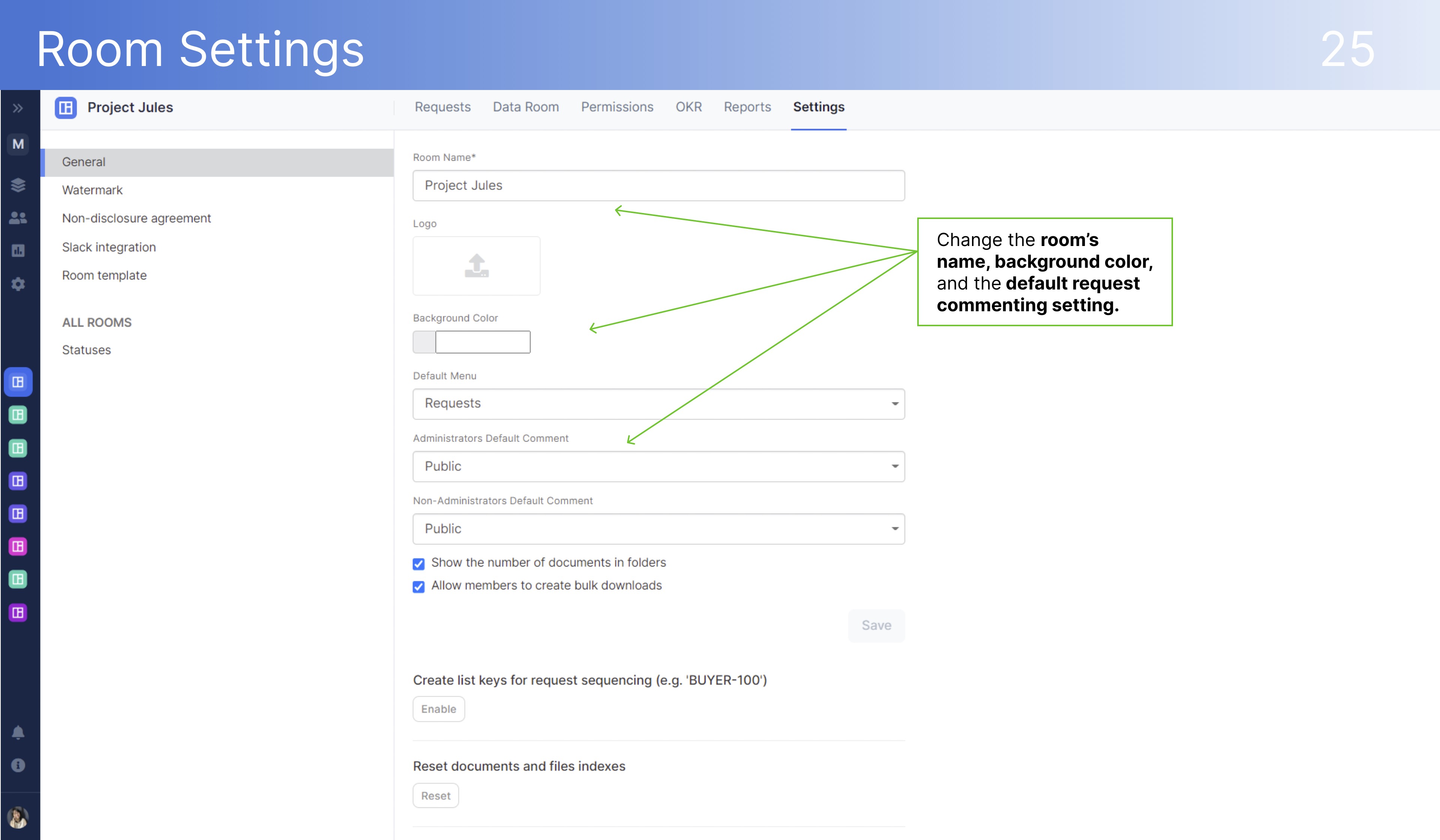
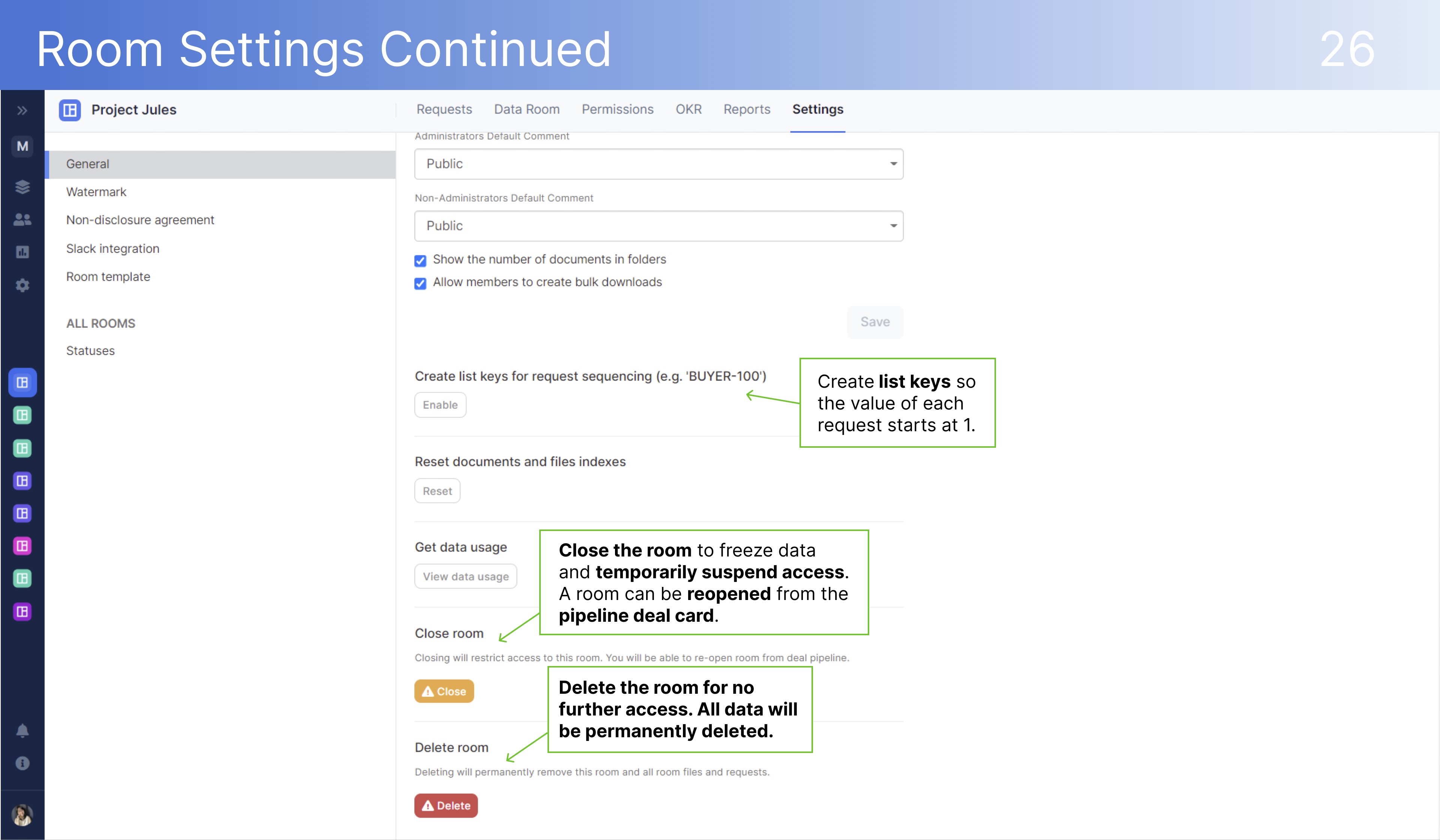
Notifications Section
In the bottom left-hand corner of the navigation bar is the notifications section. This is where you can create announcements, check room notifications, filter notifications, and set all user / email notification preferences.
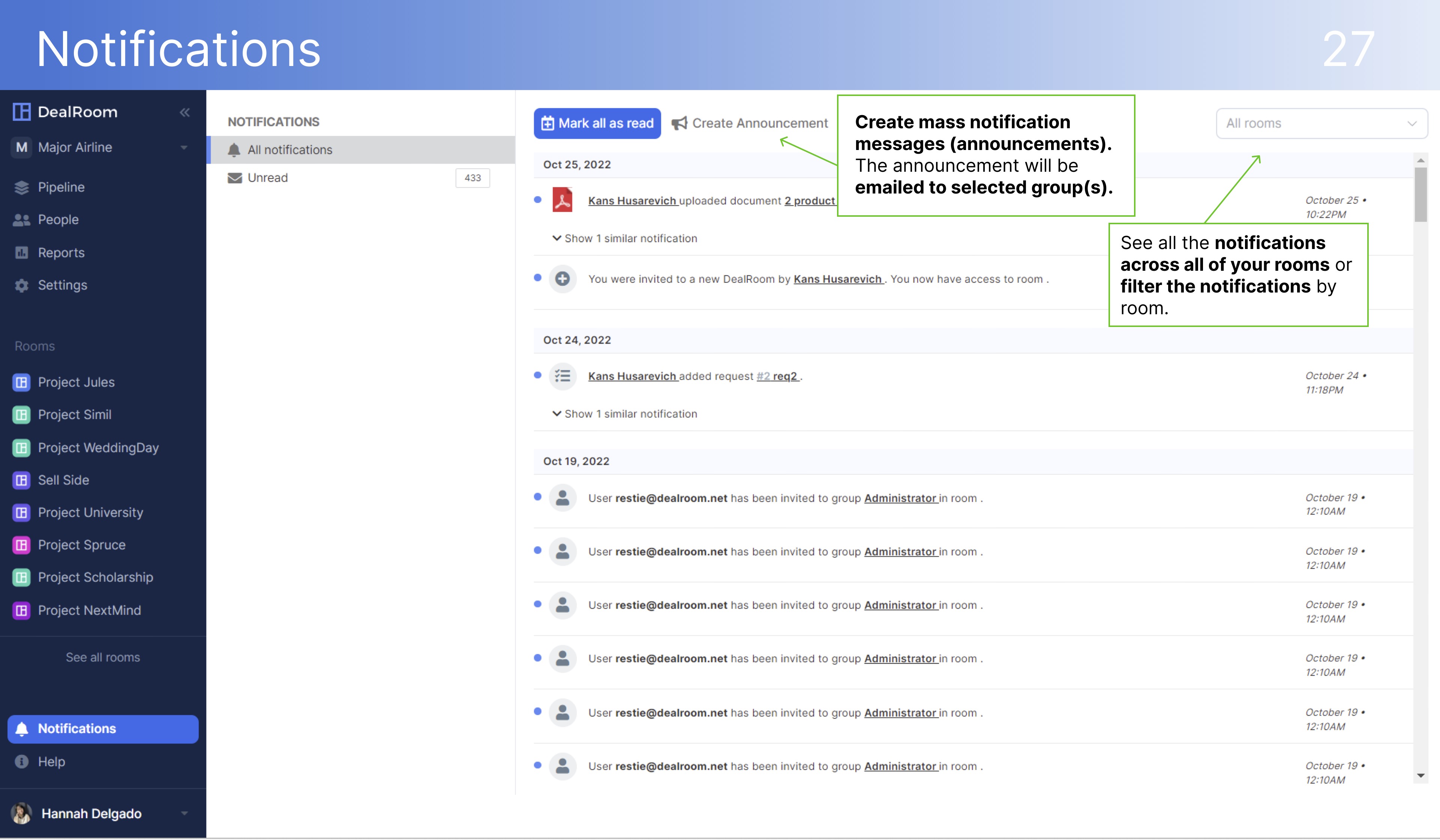

Help Section
In the bottom left-hand corner of the navigation bar is the help setting. Here is where users can access FAQs, watch tutorials, provide feedback, and receive support help.
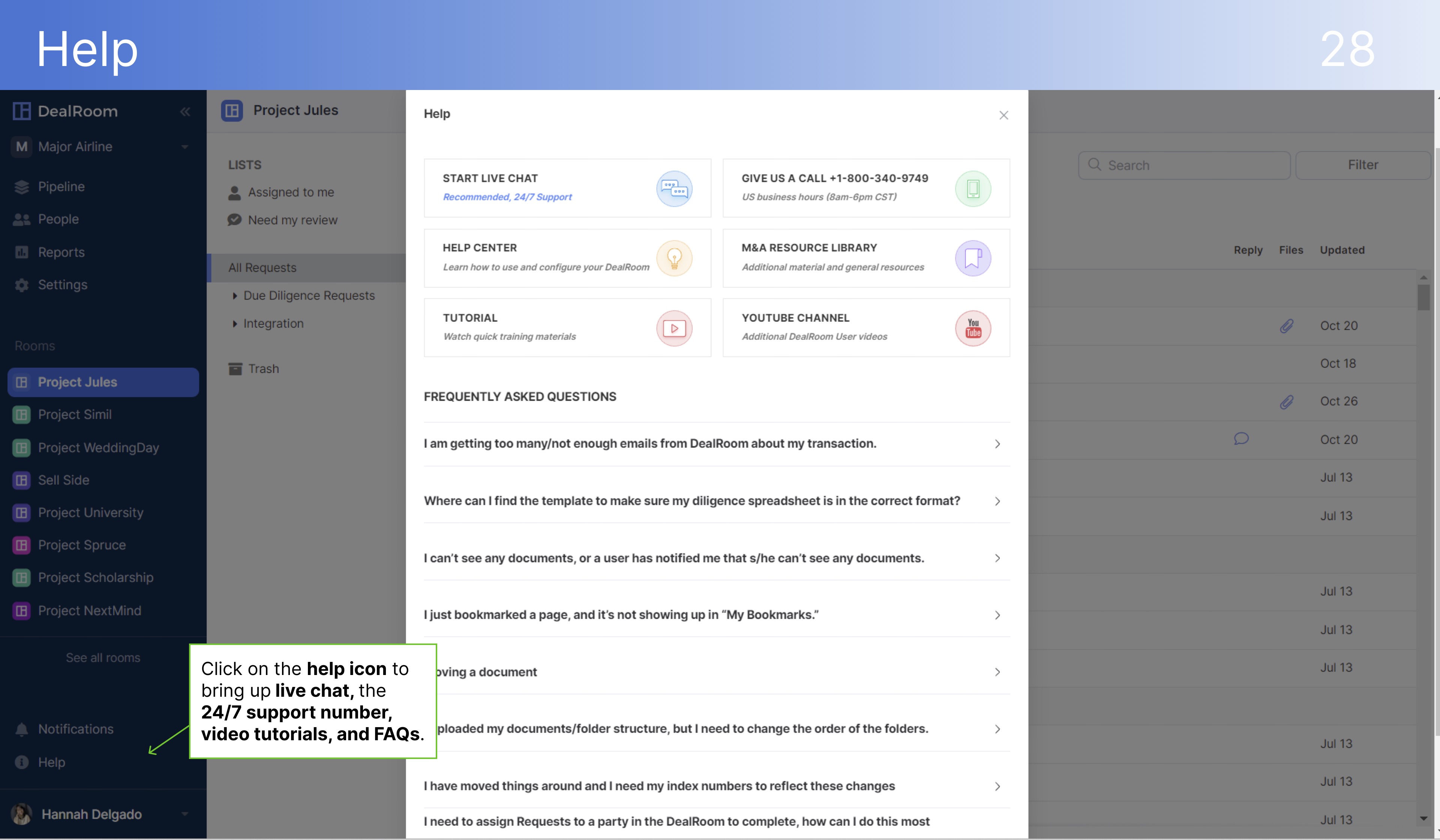
Check out the complete Platform Overview guide here.
You can also watch our training videos here.
.webp)




.png)
.png)
.png)
.svg)

.svg)
.png)
